MACH Experts: A discussion on the role of orchestration in composability Sign Up
Introduction to Assets
What are Assets and how are they handled in Agility?
Agility provides access to a robust asset manager; a central hub where you can store and organize all of your available digital assets.
Assets are deployed from Agility and served over a lightning-fast CDN. The server closest to a user will always be used to serve assets, thereby minimizing latency and improving your site speed and performance.
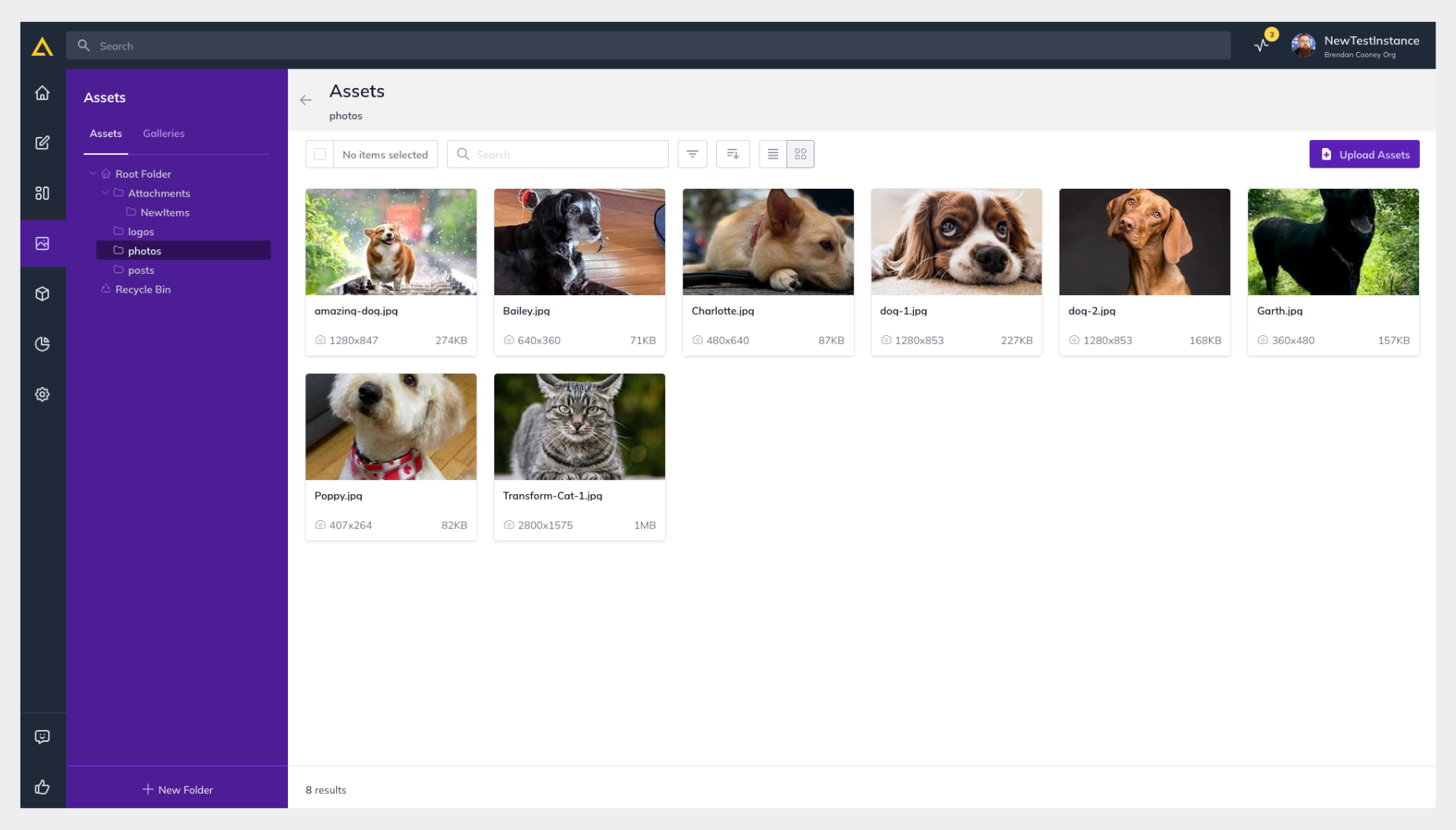
Accessing your Assets
You Assets Dashboard can be found by opening your Agility Instance and clicking Assets from the main sidebar menu.
File Types
| jpg | gif | |
| png | webp | mp3 |
| svg | zip | mp4 |
Organizing Assets
Assets can be organized into folders which will automatically update the URL path of the Asset.
For example, if you have a file stored in the Products folder of your Assets Dashboard, the file path would be /products/{fileName}
Folder Security
Folder Security Roles
There are 3 Levels of Folder Security Access:
- Contributor – Users with this access level can view folders in a Read Only state.
- Editor – Users can make uploads and changes to media files.
- Delete – Same as an Editor but with Delete permissions.
Managing Folder Security
To make changes to your Folder Level Security
1. Select the Folder you’d like to manage permissions for from the Assets Dashboard
2. Click the Menu Indicator next to the folder name

3. Click Edit Folder
4. In the pop-up window click the Security Tab
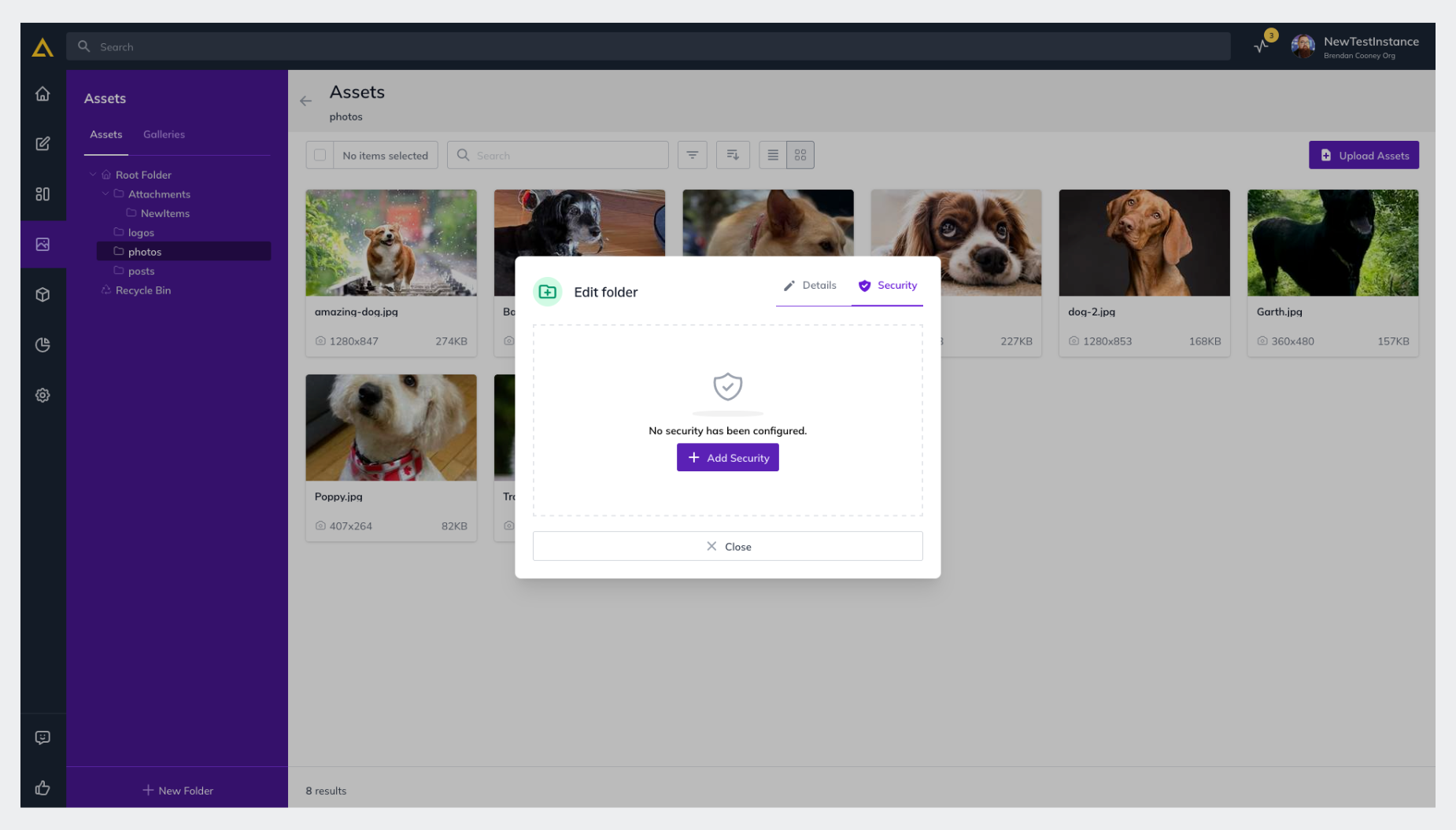
5. Click + Add Security
6. Select the Users you’d like to manage permissions for and click Next
7. Select the Roles you’d like to assign them and click Save
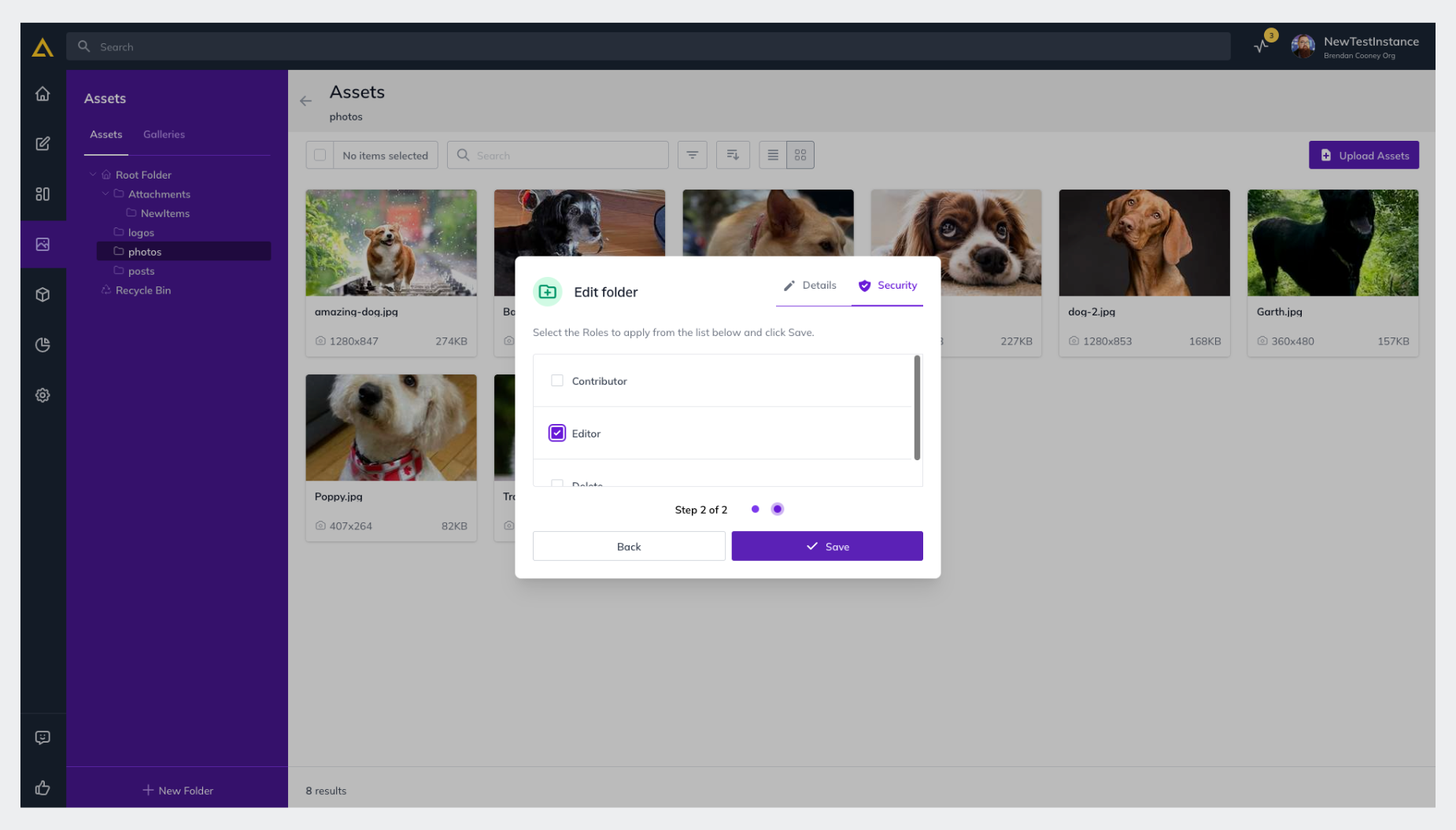
Deleting and Restoring Assets
See Deleting and Restoring Content
Further Reading