MACH Experts: A discussion on the role of orchestration in composability Sign Up
User Management
Users with Administrator access have the ability to add and remove users, as well as modify their roles in their Instance.
Adding a User
1. From your Agility Instance, navigate to Settings and then User Management
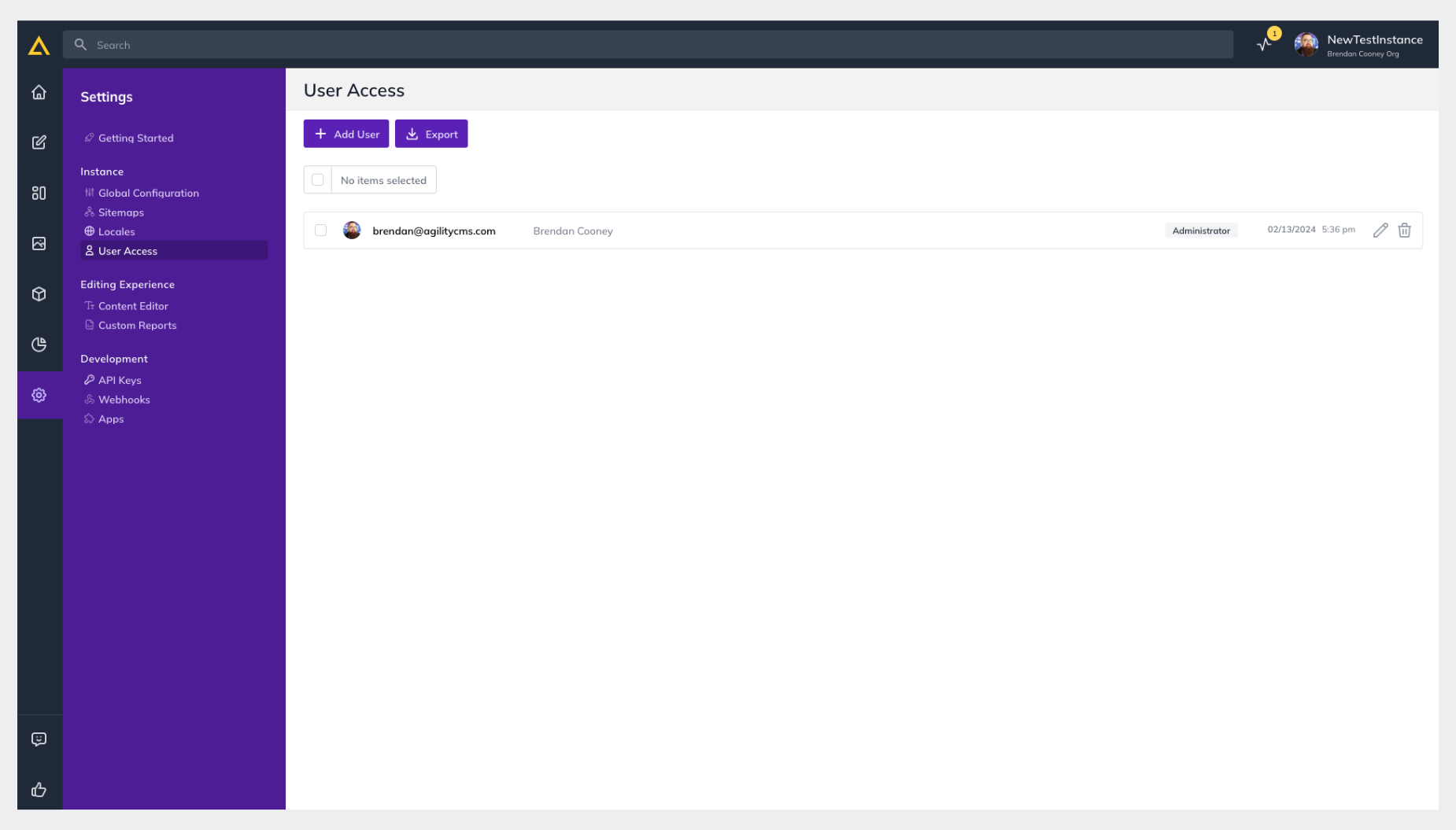
Click + Add User and enter the email address of the person you'd like to add as well as the Role you'd like them to have and click Create User
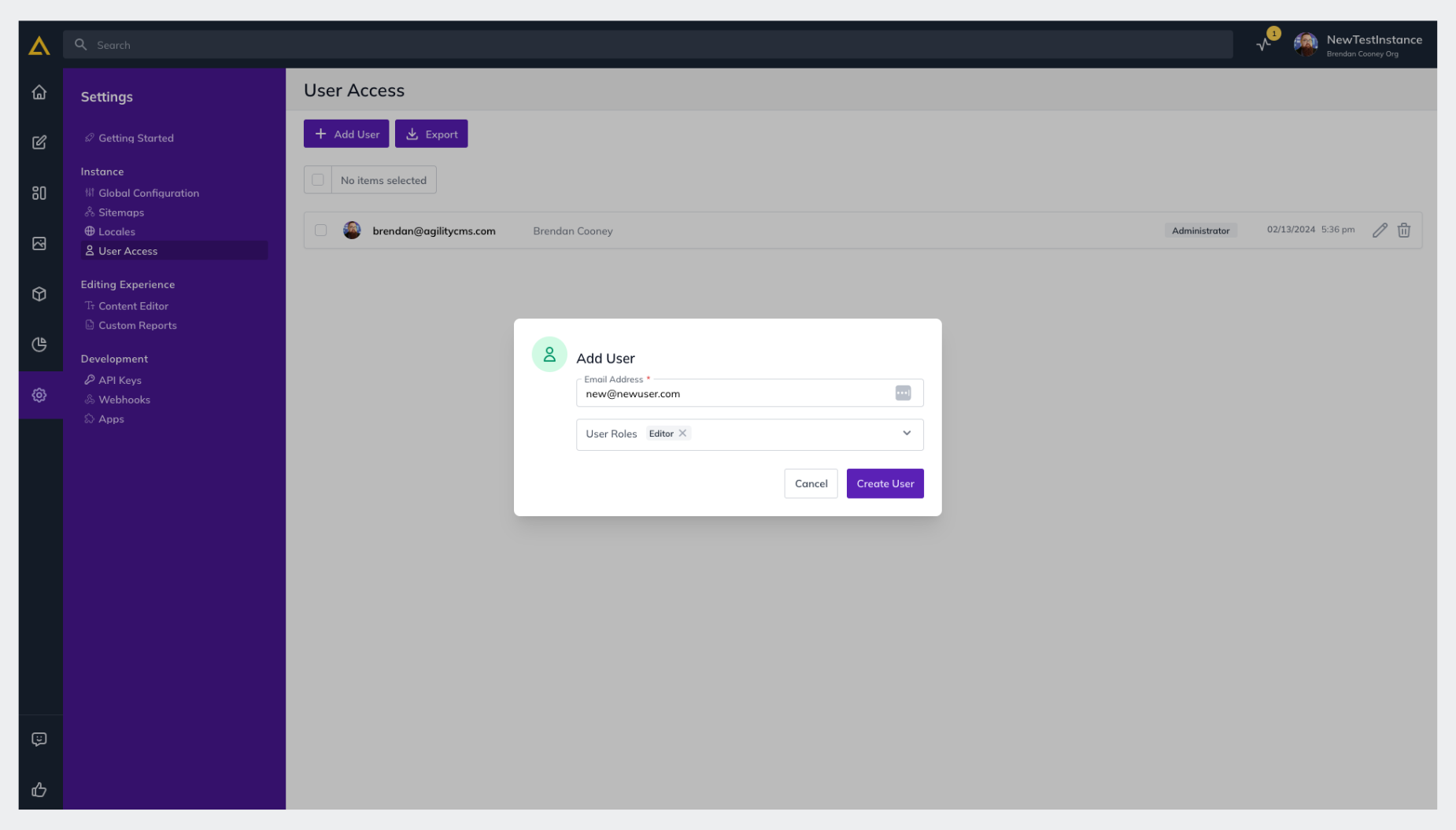
The user will receive a notification email with their username and with a link to set their password and then login.
Removing a User
Users with Administrator access have the ability to delete users from their Instance as well.
1. From the same User Management screen Check the Box of the user(s) you'd like to Delete and then click the Selection Drop-down and click Delete - or - to delete a single user, just click the Trash Icon next to the edit button at the far-right of their row.
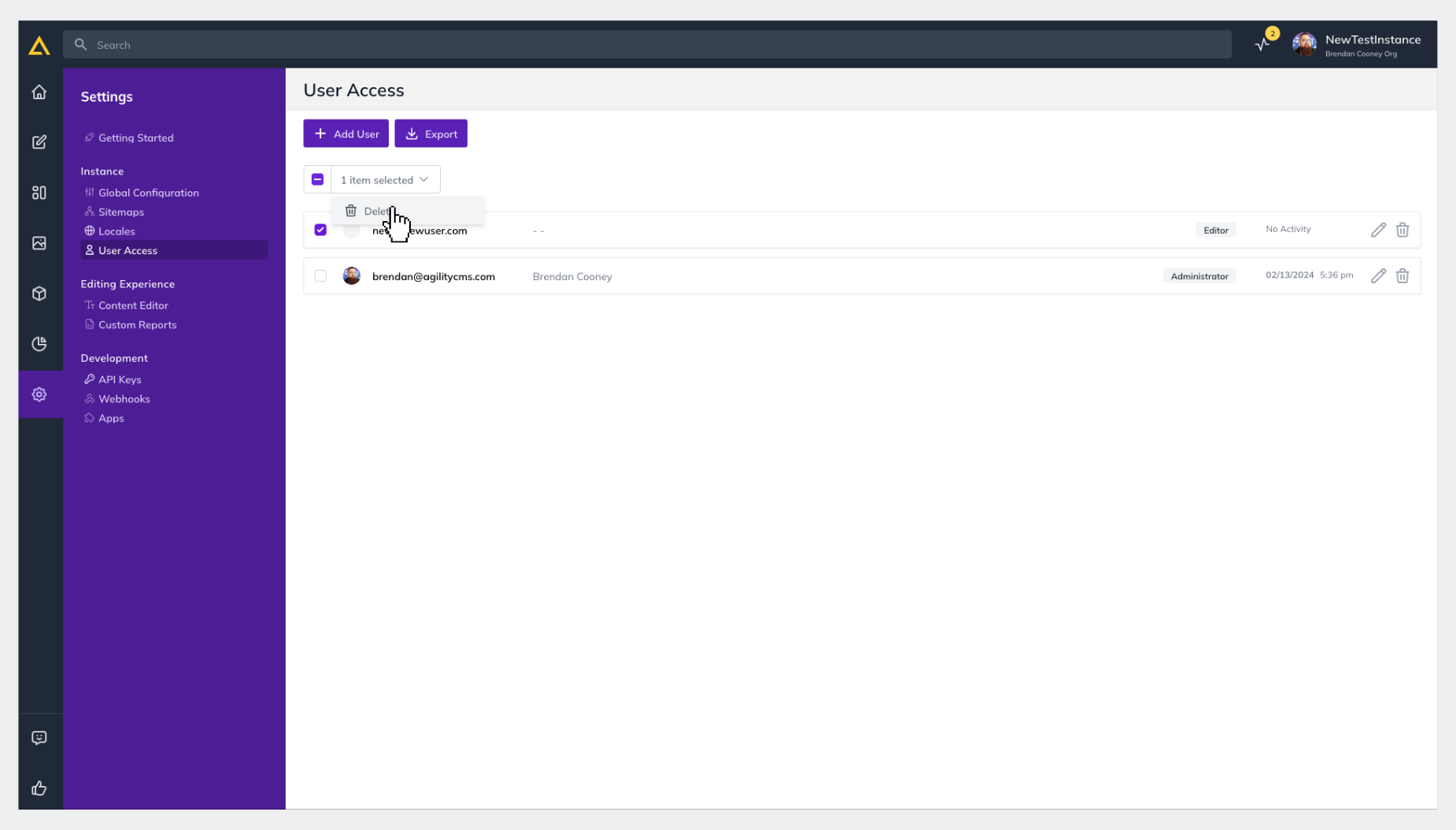
2. Confirm you'd like to Delete the user(s) in the confirmation pop-up
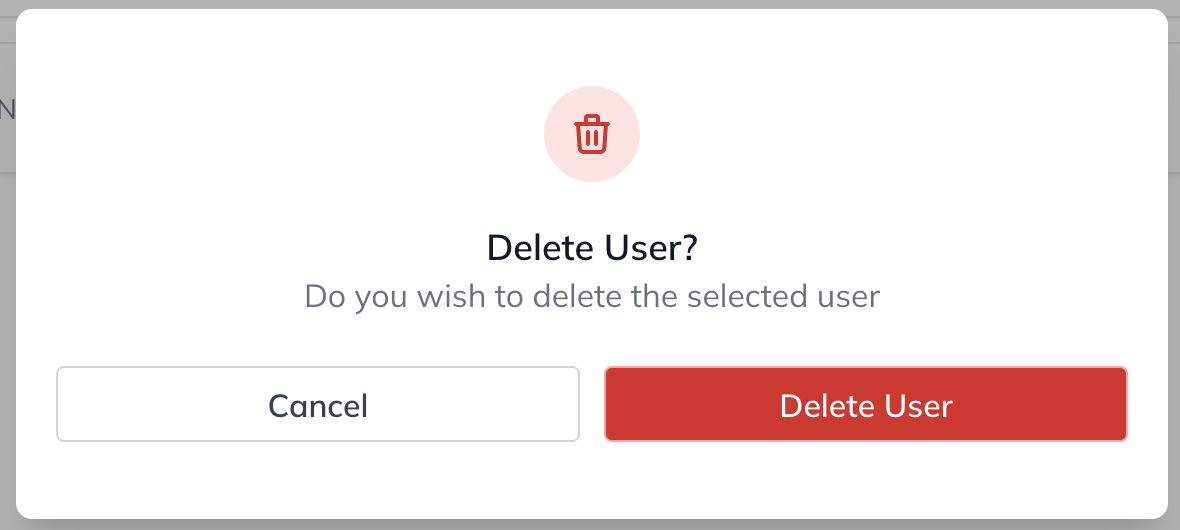
Editing a User
1. From the User Management screen, click the Edit Icon to the far-right of the user you'd like to Edit.
-03012024141544.png)
2. Update their User Details and/or Roles and click Save
You're all set!