MACH Experts: A discussion on the role of orchestration in composability Sign Up
Deleting and Restoring Content
We’ve all accidentally deleted content before, this article covers what to do in case you or an Editor within your instance encounters any of the following scenarios:
Assets
Delete a single Asset
1. Navigate to the Assets Section in your Agility Instance
2. Find the asset, Hover it and click Delete
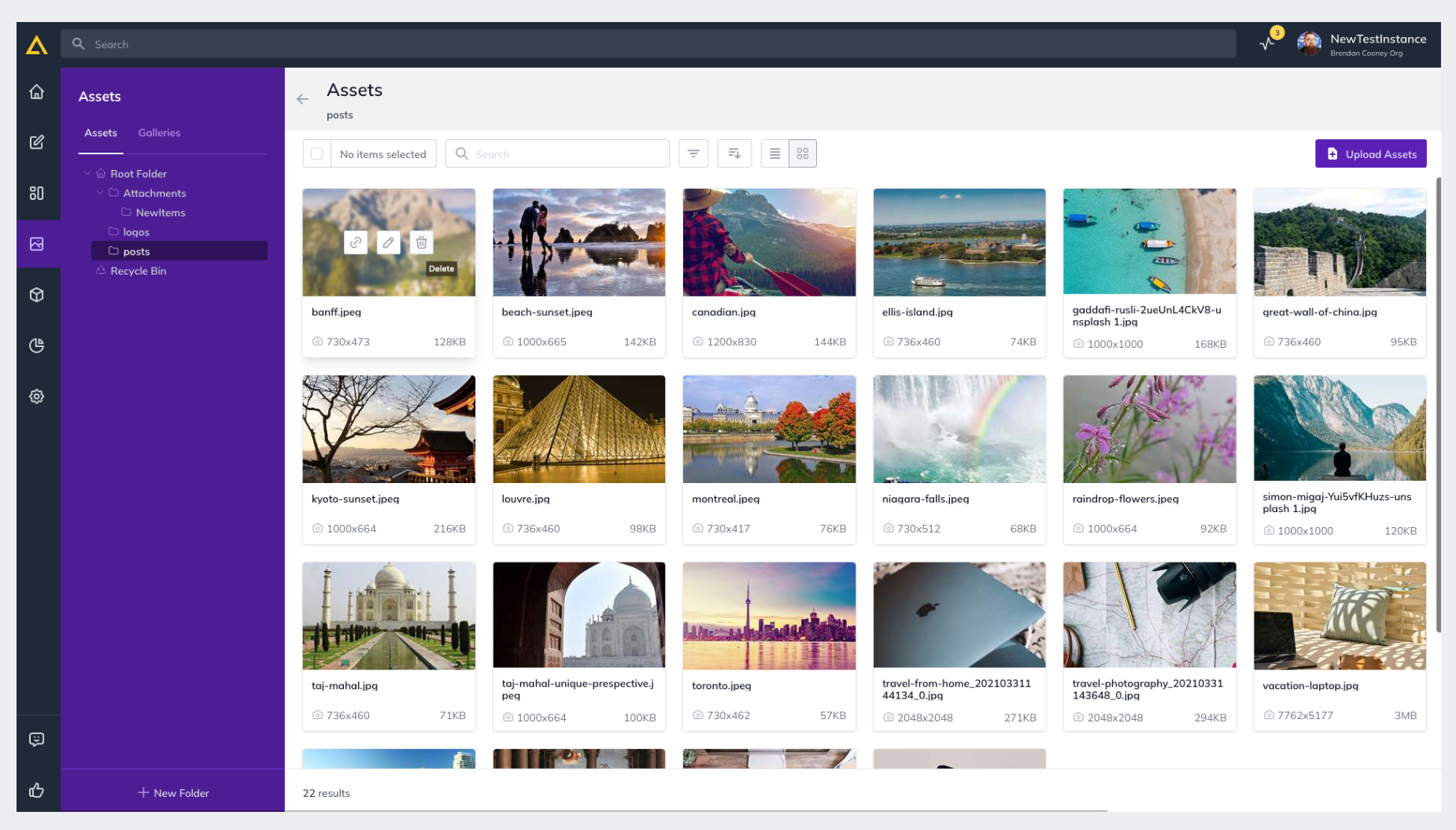
Delete Multiple Assets
1. Navigate to the Assets Section in your Agility Instance
2. Select the Assets you’d like to Delete
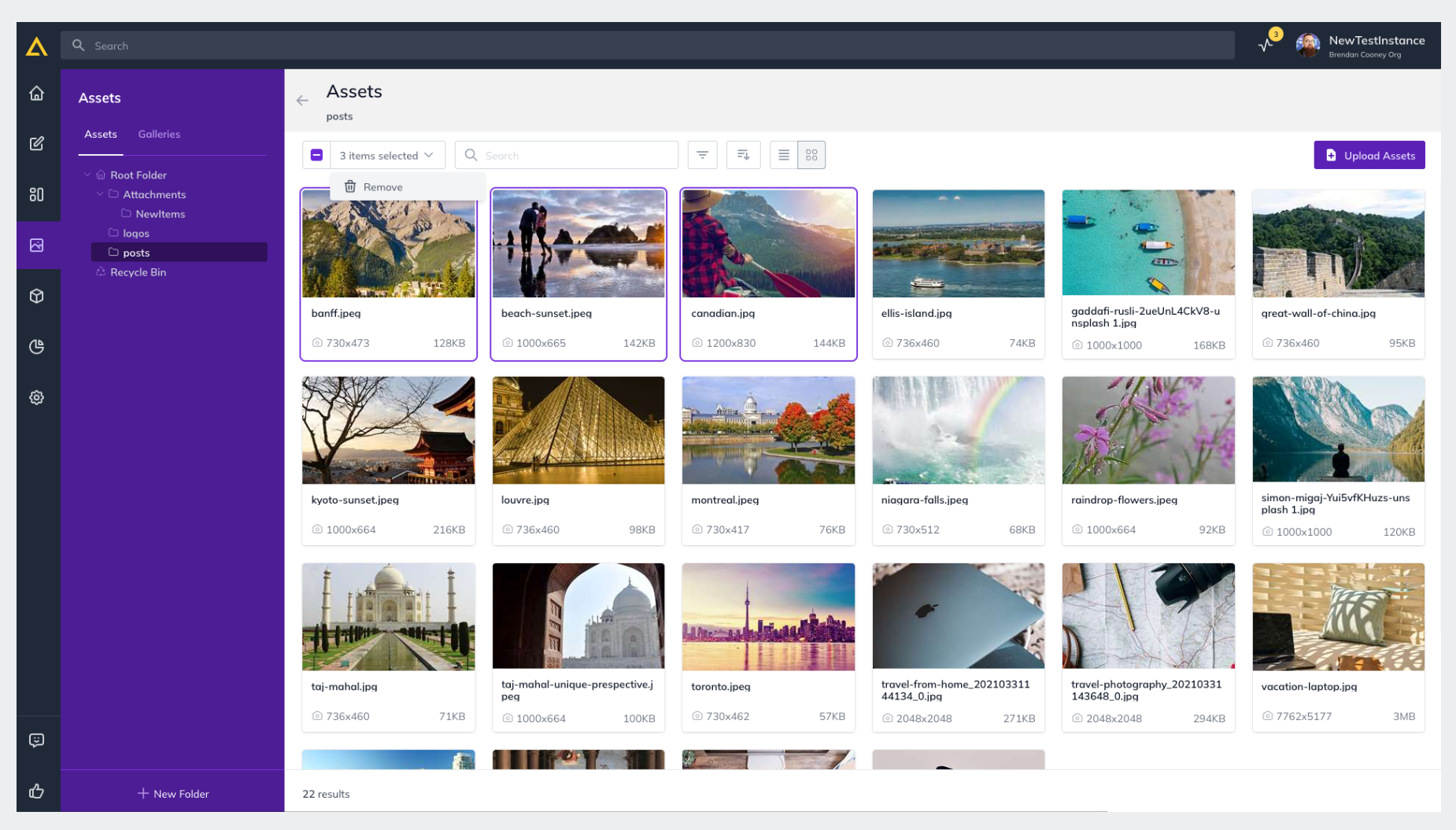
3. Click the Selection Drop-drown above the assets window
4. Click Remove
Restore an Asset
1. Navigate to the Assets Section in your Agility Instance
2. Click Recycle Bin in your left-hand navigation menu to open a pop-up modal containing your recently deleted assets
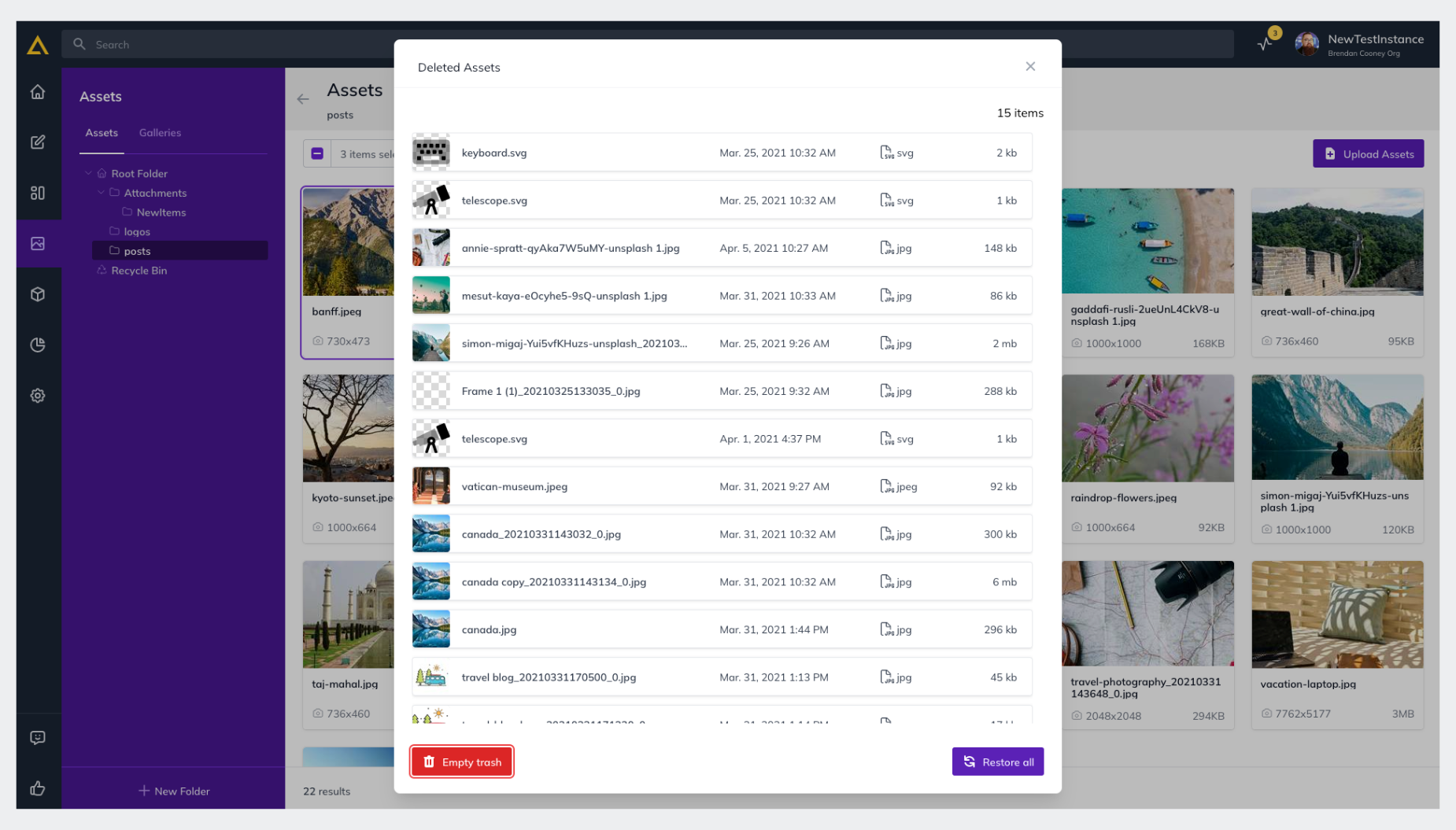
3. Select the Assets you’d like to Restore and click Restore Selected
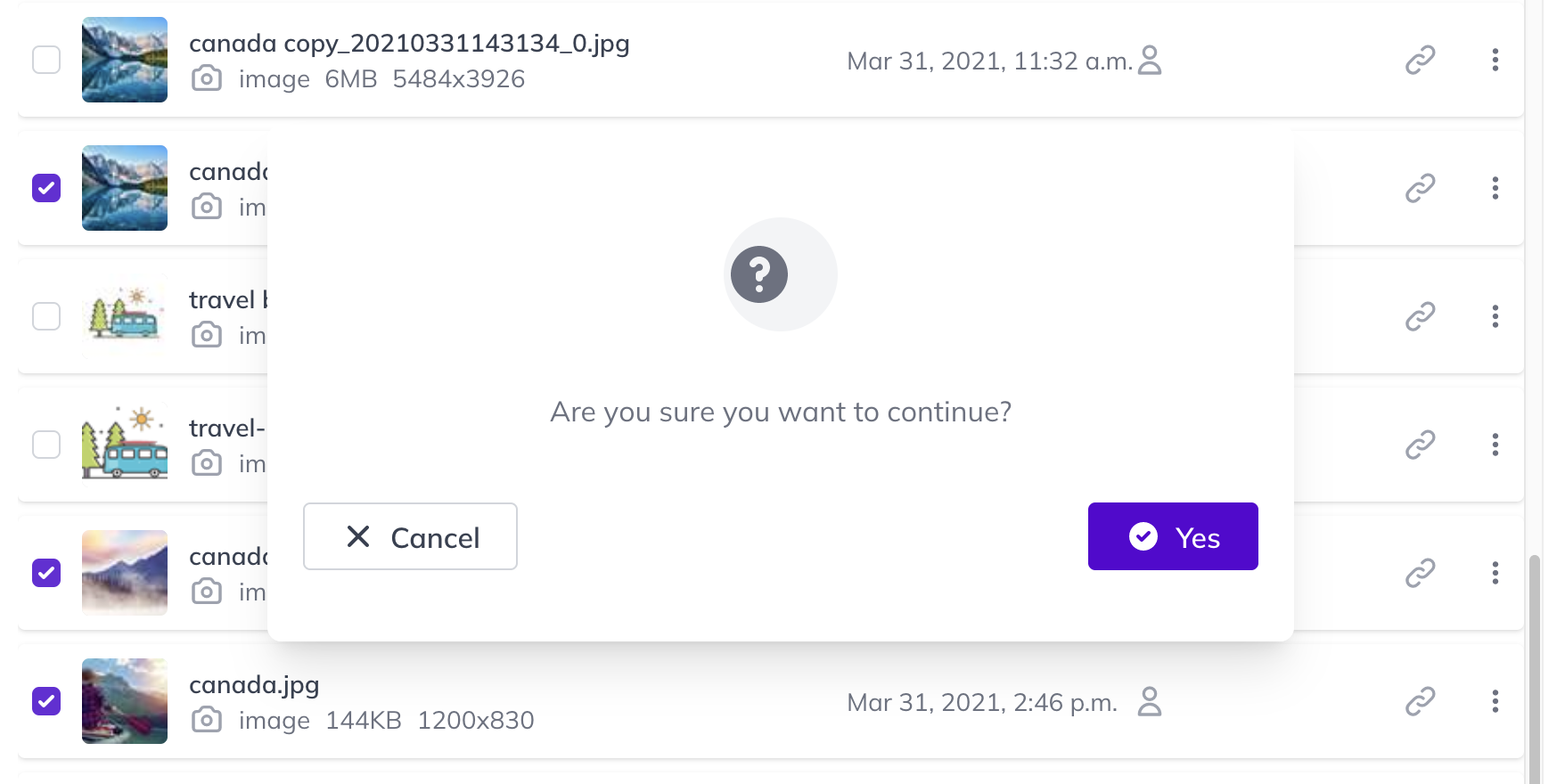
Permanently Delete an Asset
1. Navigate to the Assets Section in your Agility Instance
2. Click Recycle Bin in your left-hand navigation menu to open a pop-up modal containing your recently deleted assets
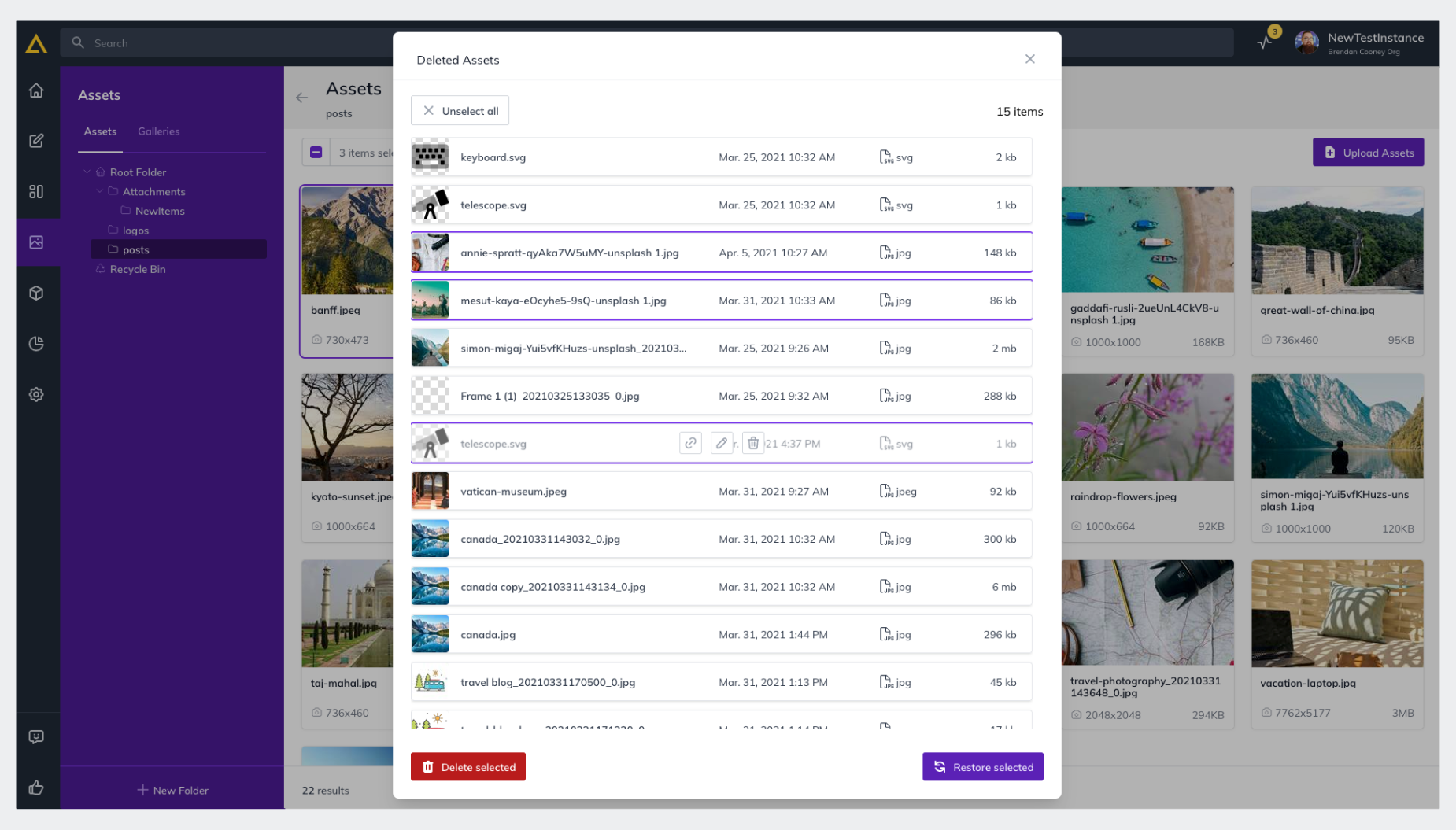
3. Select the Assets you’d like to Permanently Delete and click Delete Selected
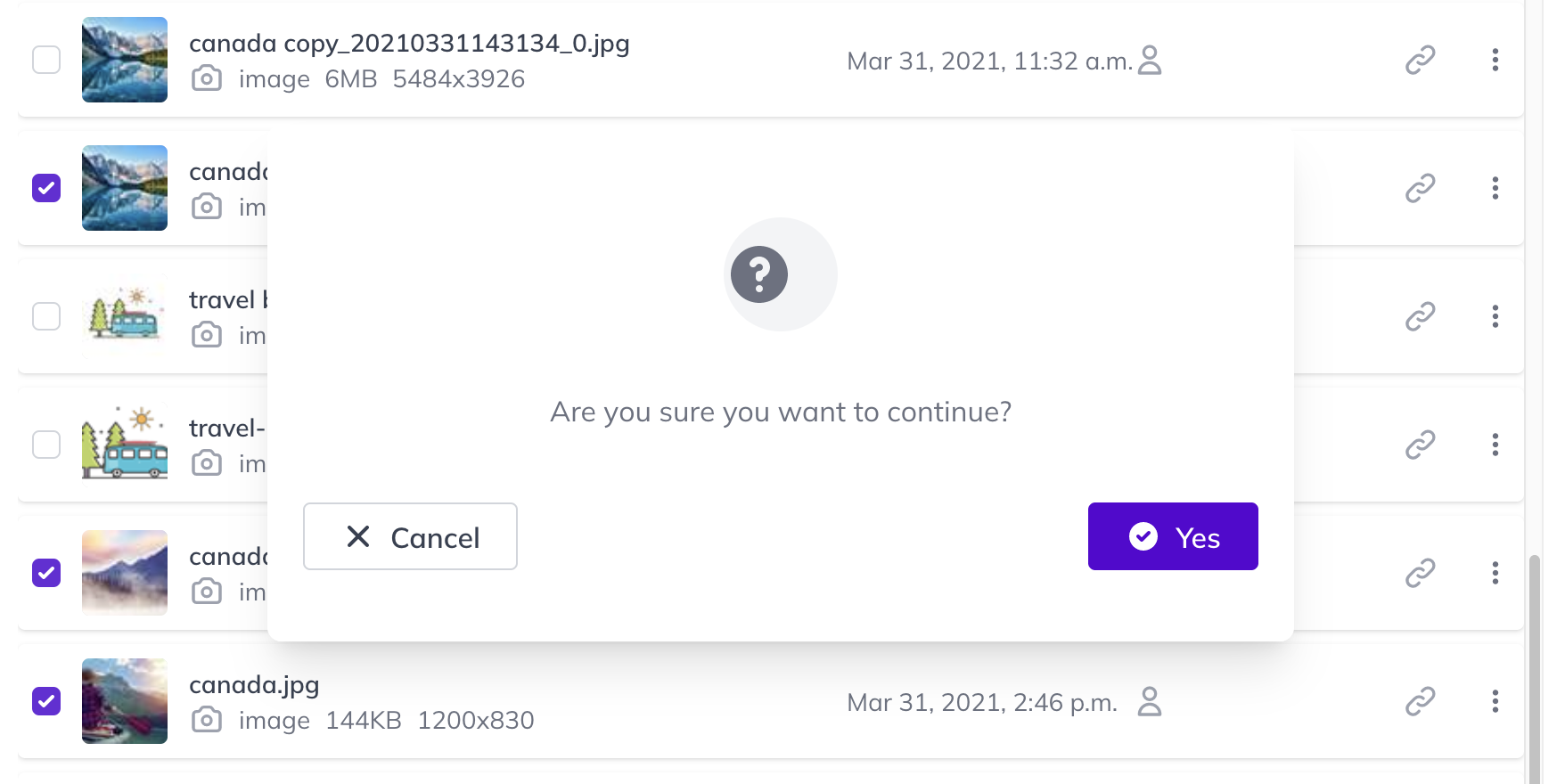
Layouts
Delete a Layout
1. Navigate to the Layouts Section in Agility
2. Select the Layout you’d like to Delete
3. Click the Menu Indicator to the right of the Layout Title and click Delete Layout
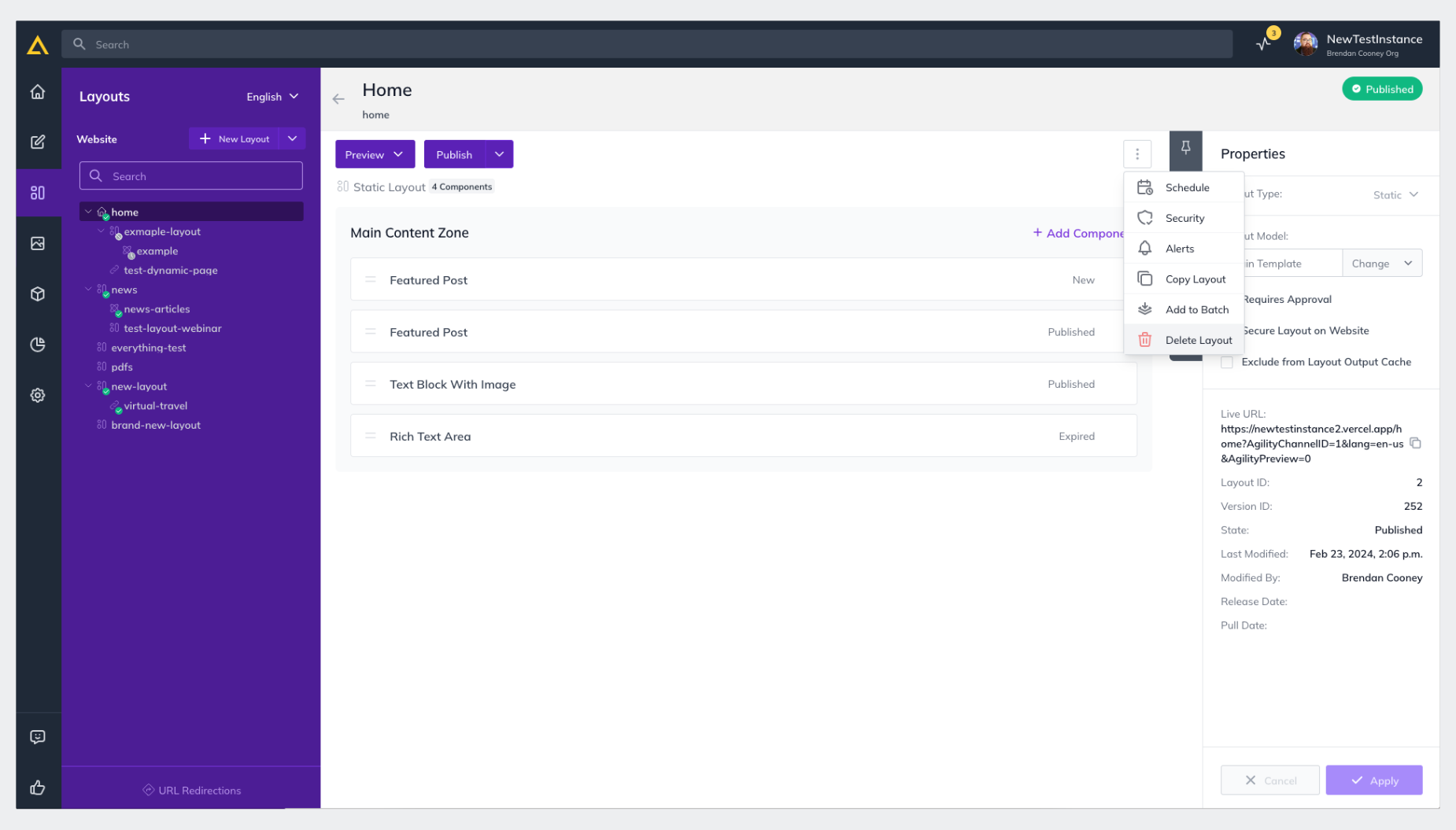
4. Type the Name of the Layout in the confirmation window to Confirm you’d like to Delete the layout and click Delete
5. Click Are You Sure? To double-confirm you’d like the layout Deleted.
Note
Layouts themselves that get deleted are not able to be recovered from the Agility Manager. If a layout has been deleted from your site and you wish to recover it, please contact support@agilitycms.com.
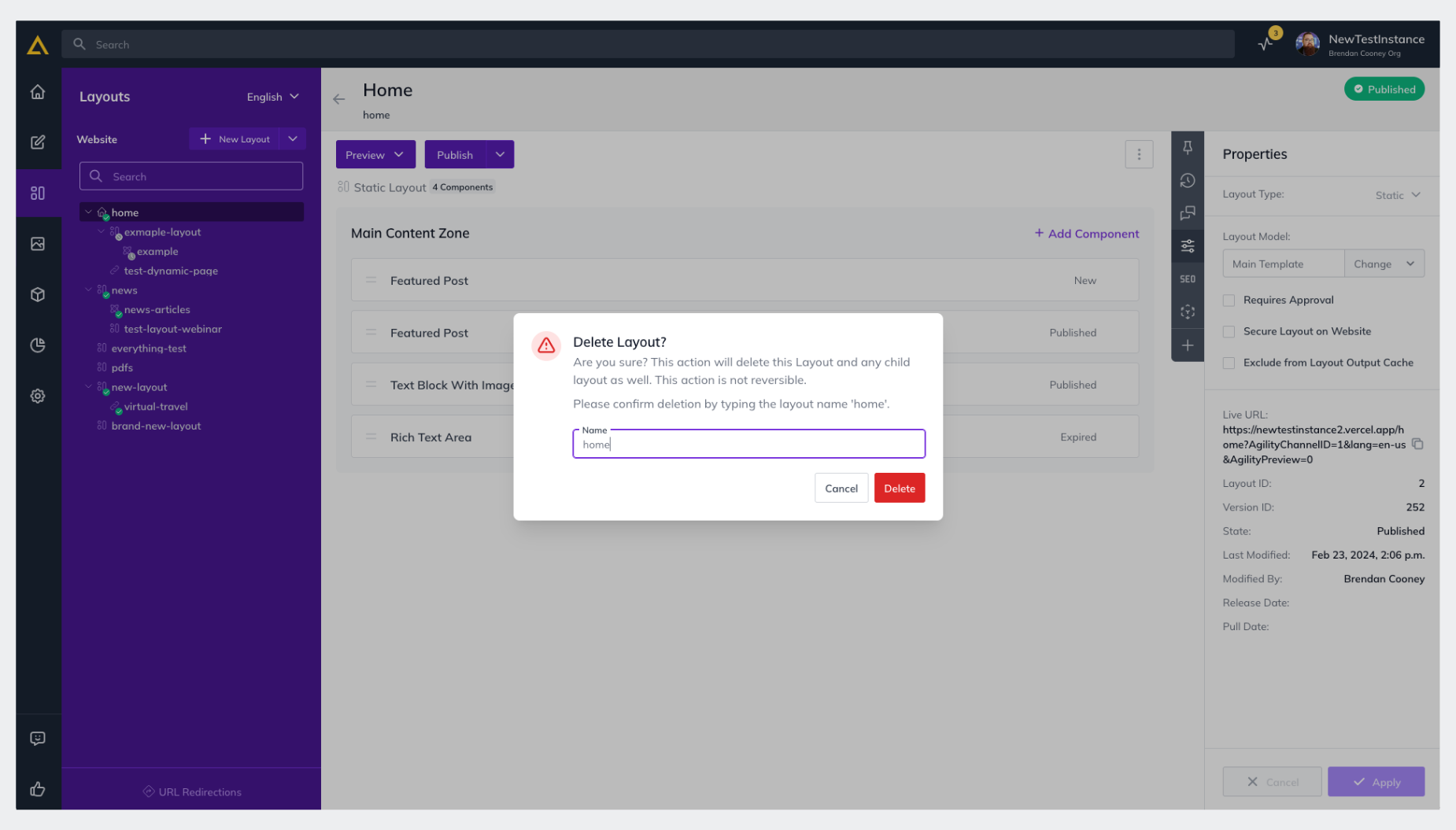
I've deleted a Layout, but I can still see it in my Sitemap with a red “!” symbol
If you had deleted a Layout, but are still seeing it in your Sitemap with a red symbol, it is because that Content is also initialized in another locale. The Layout will need to be deleted in all of the locales it has been initialized in to be removed from the Sitemap.
Content
Delete Content
1. Navigate to the Content Section in Agility
2. Select the Content Container where the content is stored
3. Select the Content Item(s) you’d like to delete
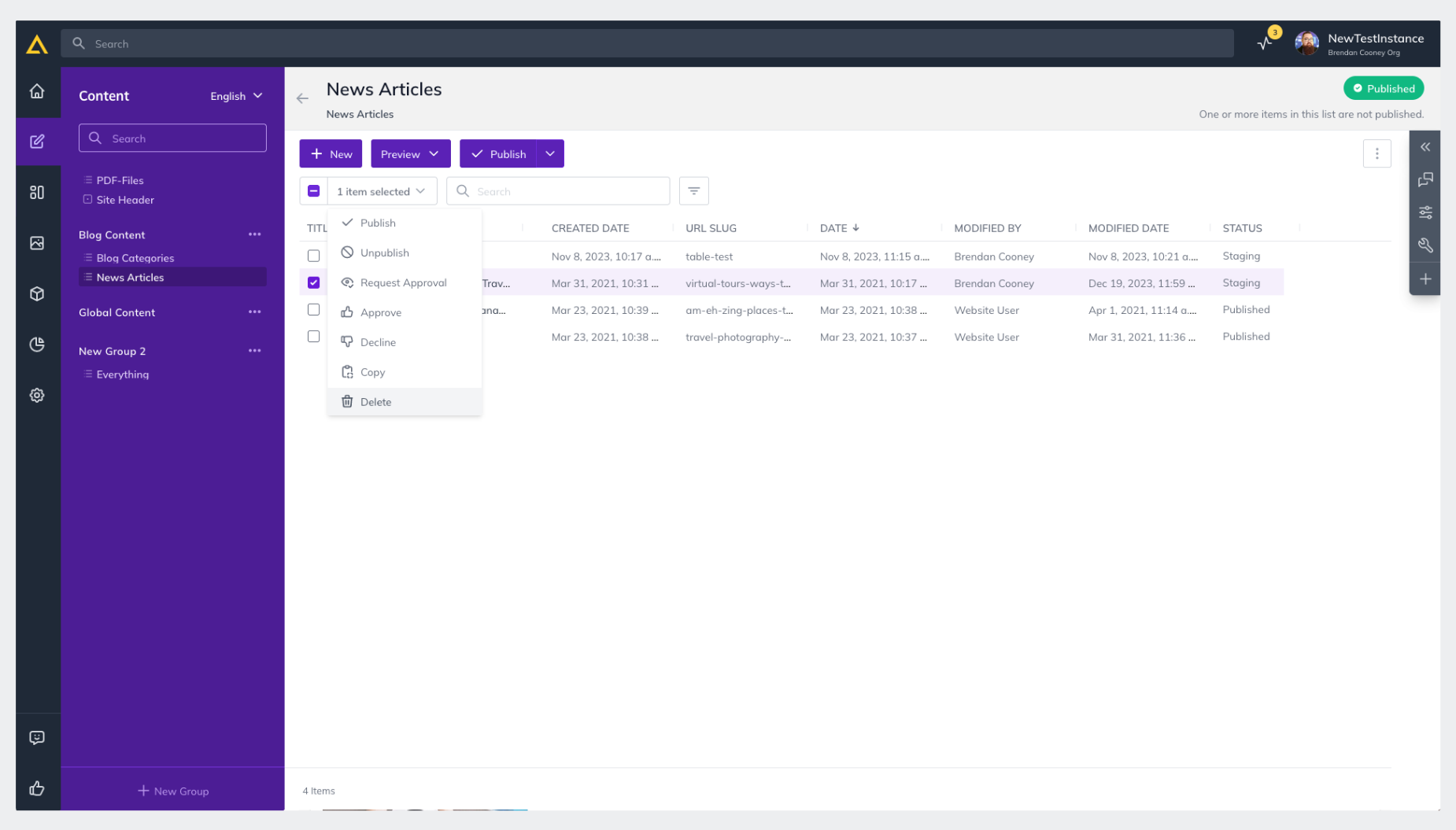
4. Click the Selection Drop-down at the top of page and click Delete
5. Confirm you’d like to Delete the content by clicking Delete again in the confirmation window
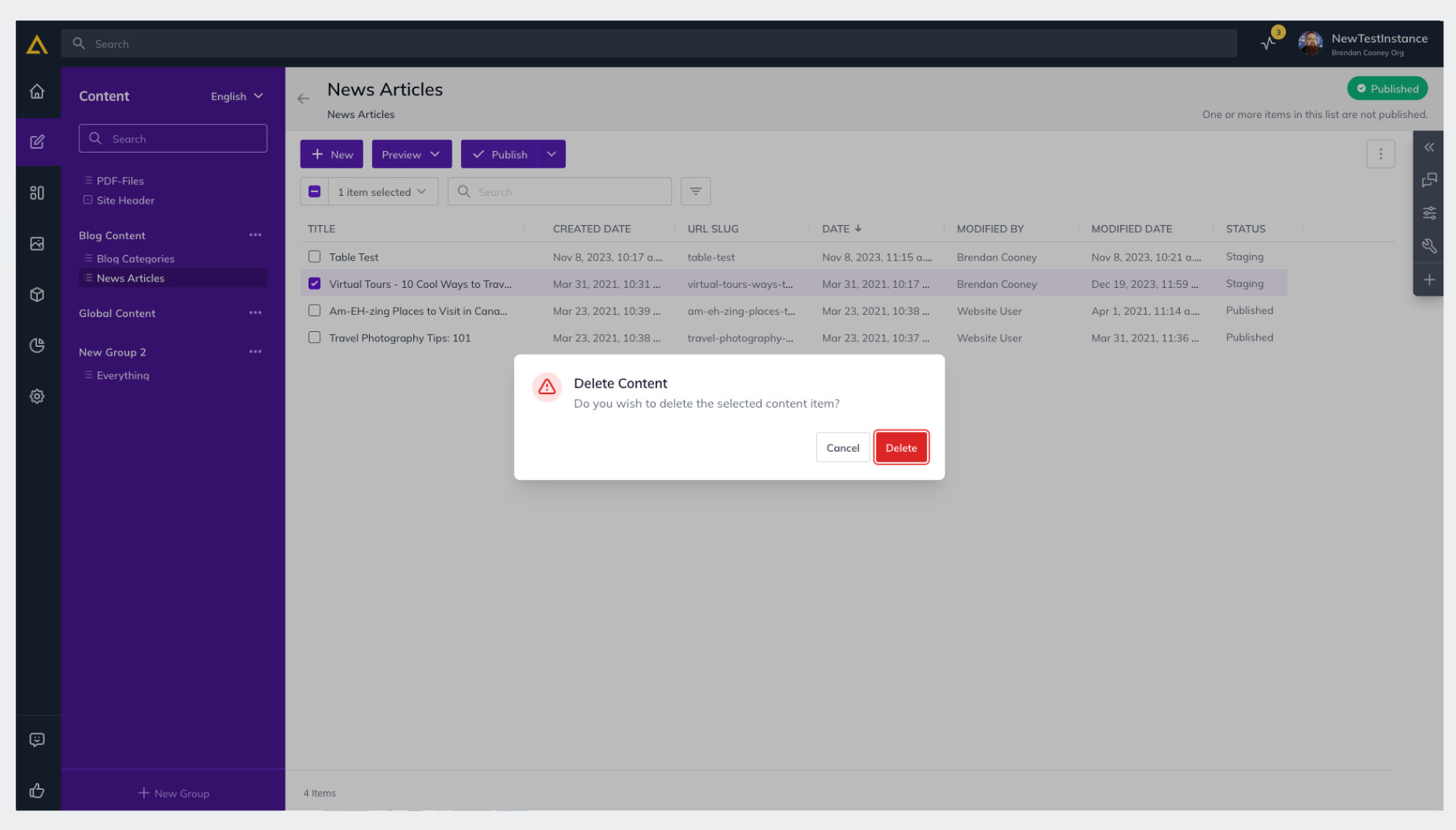
Restore Content
1. Navigate to the Content Section in Agility
2. Select the Content Container where the content is stored
3. Click the Filters button
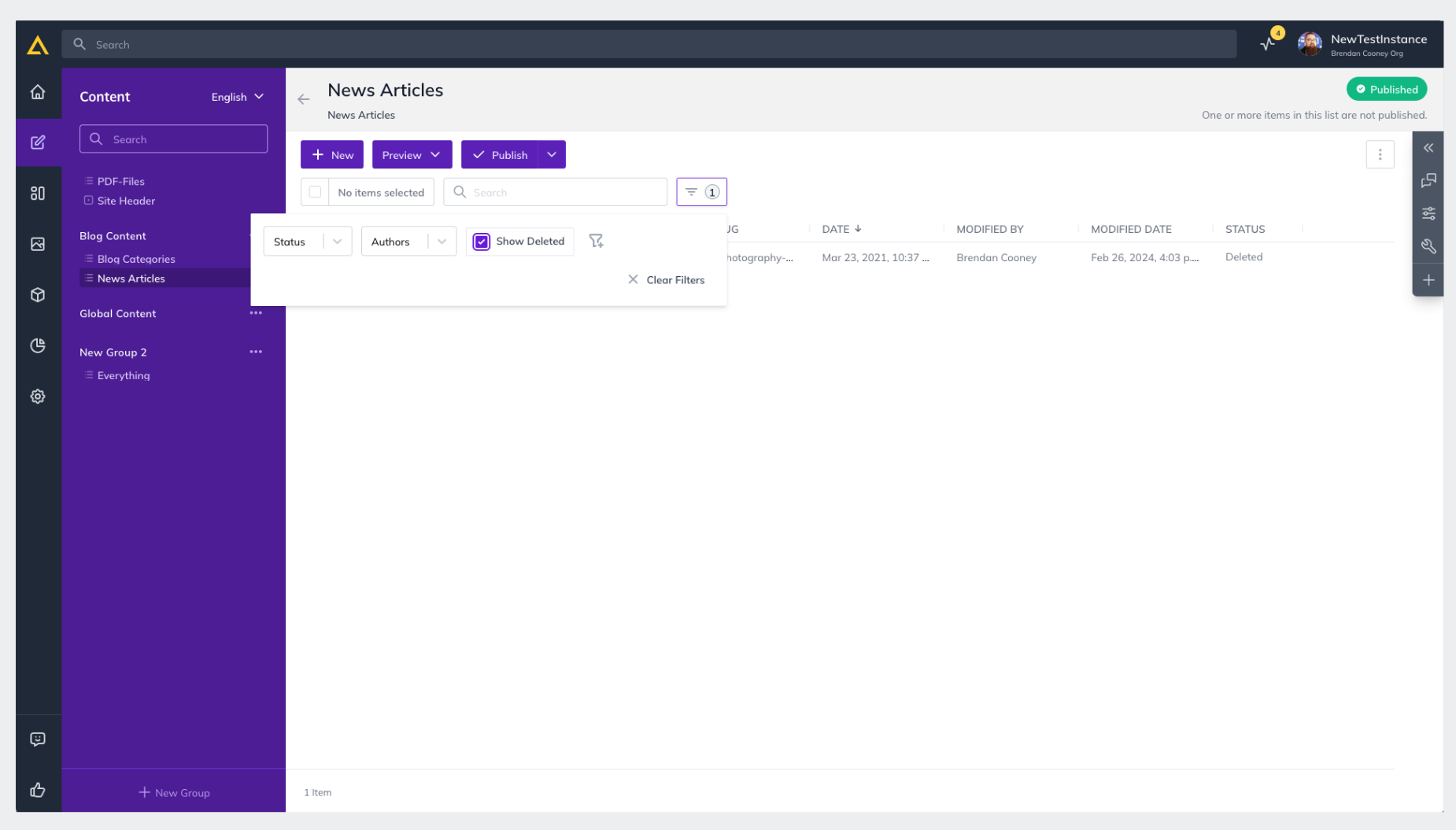
4. Click Show Deleted Content
5. Select the Content Item(s) you’d like to restore
6. Click the Selection Drop-down at the top of the page and click Restore
7. Confirm you’d like to Restore the content by clicking Restore again in the confirmation window