MACH Experts: A discussion on the role of orchestration in composability Sign Up
User Administration Guide
What is User Administration and why is it important?
When adding Users to your Agility Instance it’s important to consider what Role that user will have in relation to the management of your instance and content.
Choosing the correct Roles and Permissions ensures they have a safe and streamlined environment to work in when viewing or editing content and can’t accidentally do something they shouldn’t be able to do. To ensure this, we recommend starting with the minimum permissions required and adding additional Roles or permissions as necessary.
Common Configurations
Reader
This is a user who can view content but is not able to Edit or Publish content within to your site or modify any Content Models.
Editor
This is a user who can view as well as Edit or create new content. An Editor can Save their work in Staging but cannot Approve or Publish anything.
Publisher
This role gives a user each of the permissions granted by the Reader and Editor roles in addition to being able to Publish and Approve content.
Security Settings - Users Who Can Only Manage Specific Pages or Content
You may find yourself in a situation where you want a user who can manage or modify specific content, but you don’t want to give them full Editor or Publisher permissions. This can be done!
1. Assign the user the Reader Role to get started
2. Navigate to the page you want to give them access to, for this example we’ll use the Home Page
3. From the Home Page, click the Menu Indicator to the right of the page title, then click Security
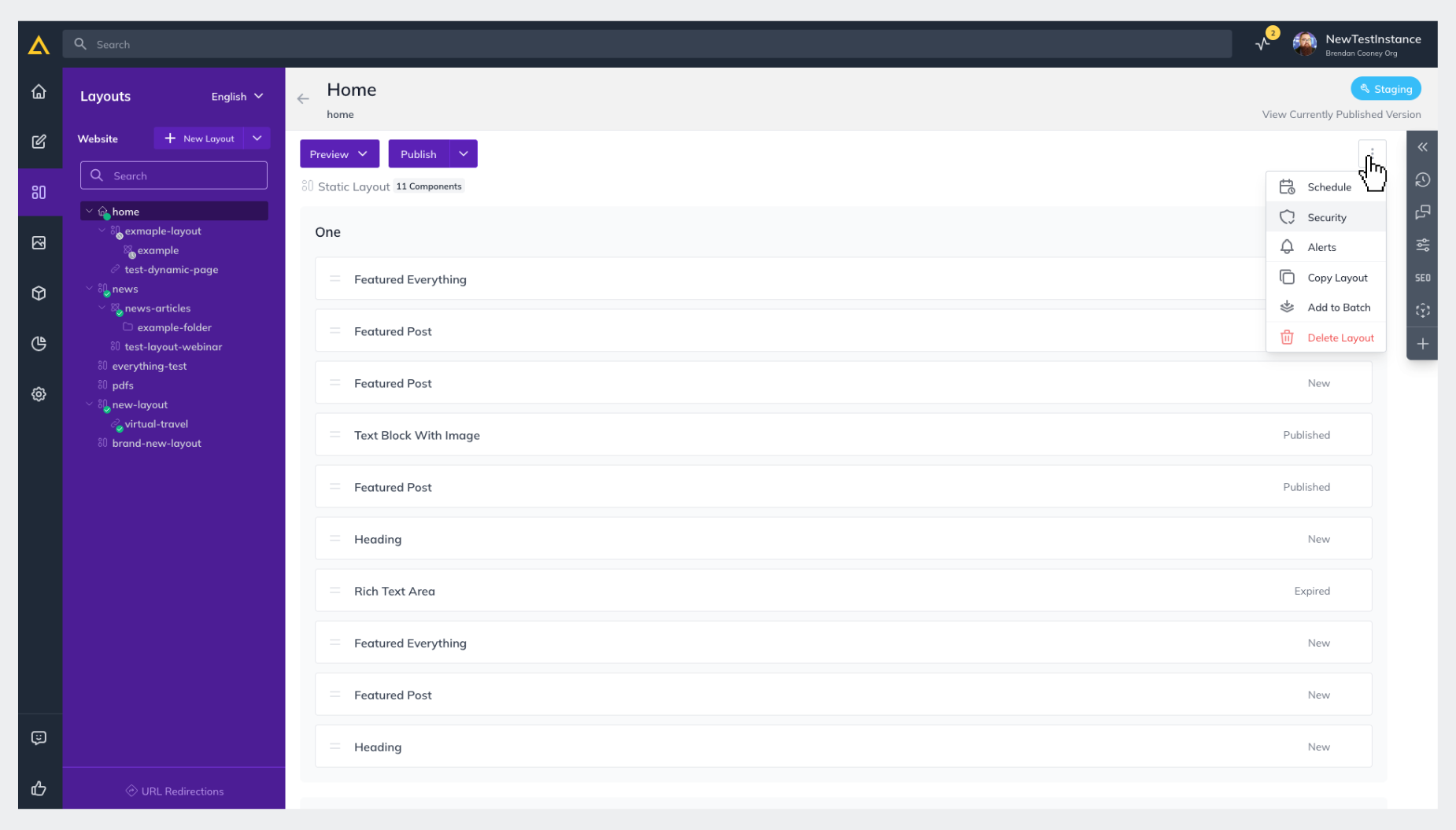
4. Click Add Security

5. Select the User(s) you want to manage and click Next
-03012024141952.png)
6. Assign them additional Roles, you want them to have for this specific page and click Save
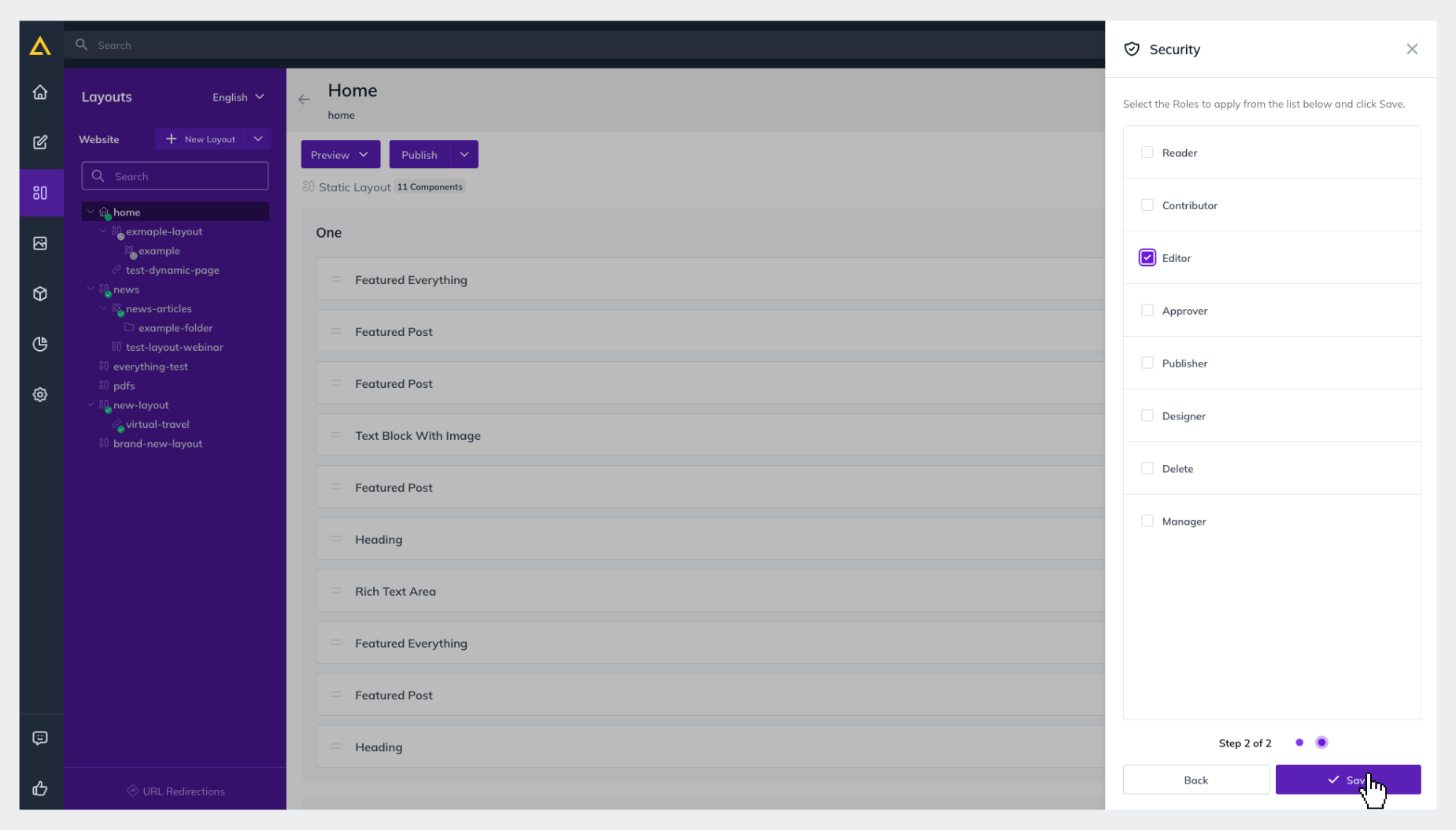
Note
Security settings only allow you to grant permissions above and beyond those granted through User Settings. You are not able to use the Security feature to lower a users roles for a specific layout or content container.
Further Reading