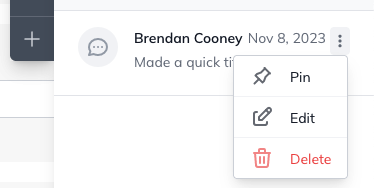MACH Experts: A discussion on the role of orchestration in composability Sign Up
Version History and Commenting
What are Version History and Commenting and why are they important?
Agility offers powerful and robust tools that give Editors a running list of changes that have been made to a piece of content over time, information on what modifications were made, who made them and when, the ability to revert to those earlier versions at any time, and the option to add comments to document and share important information about the content or changes that have been made with your team.
You can view this information for:
- Content
- Layouts
- Components
View Version History
You can access Version History at any time by going into Edit mode for the Layout, Content or Component that you’re managing and clicking the Clock icon on your right-hand panel.
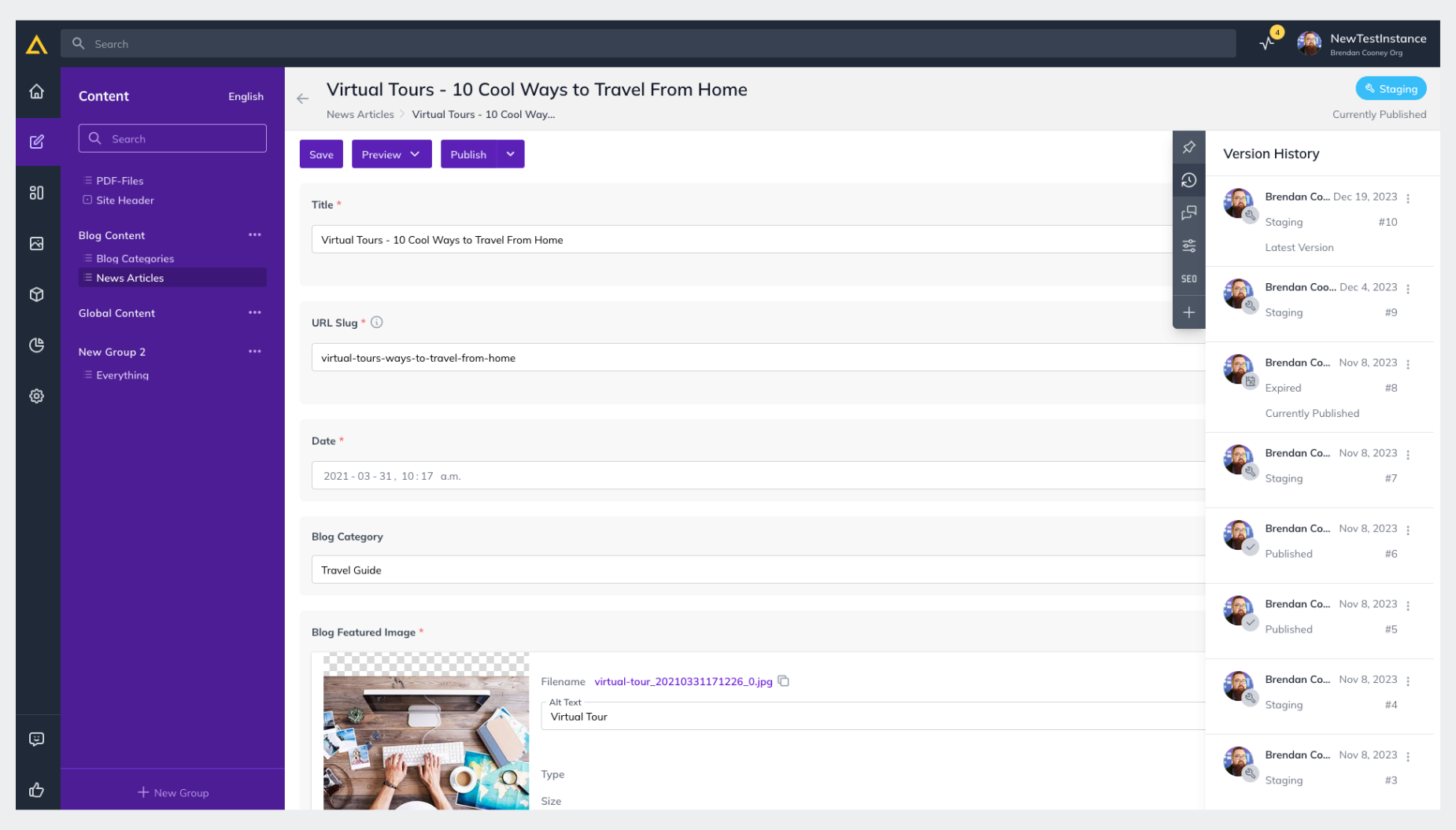
From the here you can see the Version History as well as what state that version is currently in.
To view an earlier version, all you need to do is click the Menu Icon for the version you’d like see, and then click View This Version
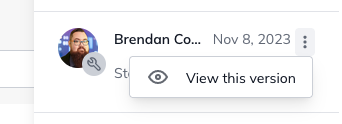
Restore an Earlier Version
1. Make sure you’ve clicked View this version for the version you’d like to restore, this will open a comparison view to see the current and selection version side-by-side
2. Click Revert to this version in the top-right
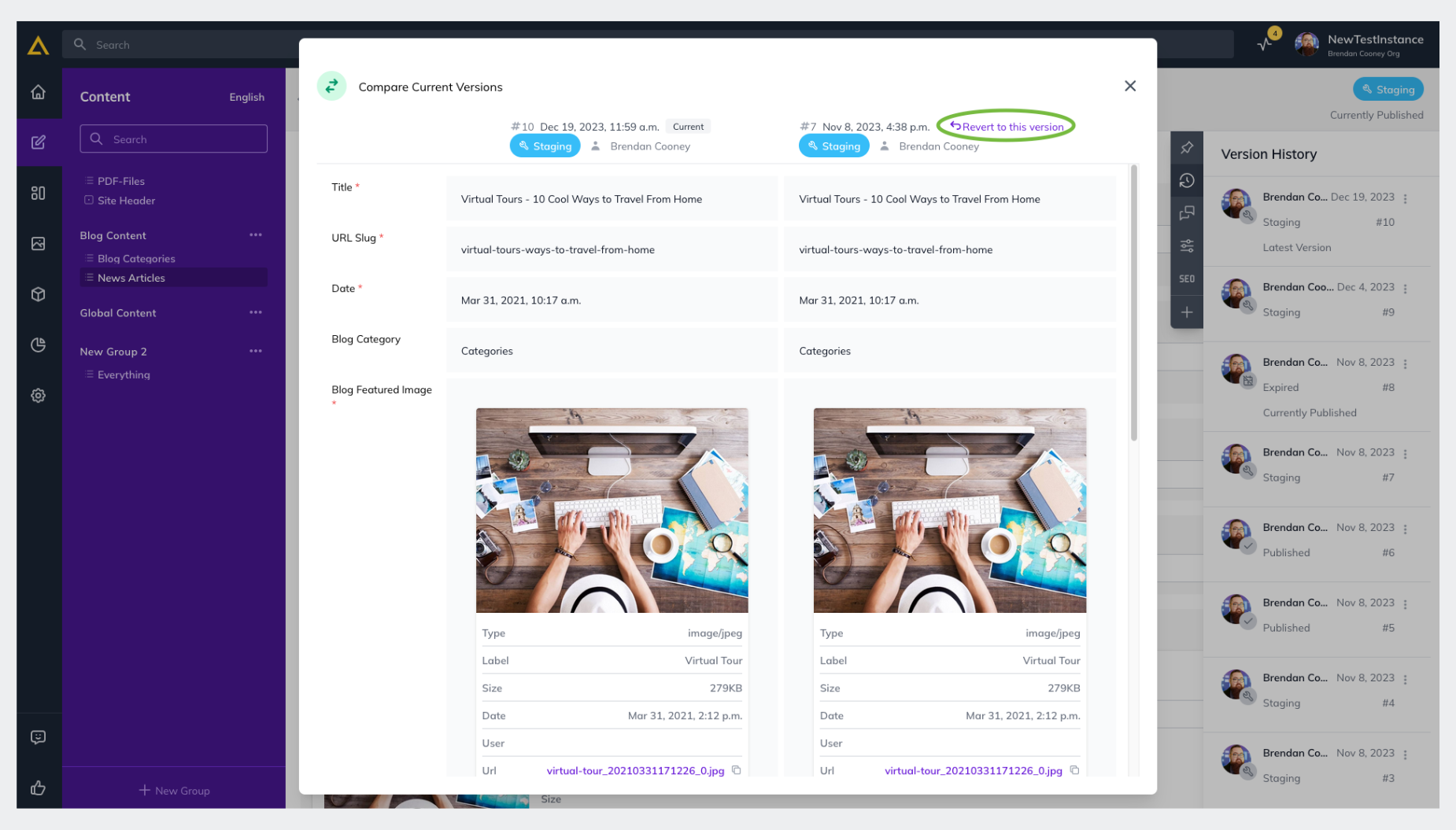
3. Confirm again by clicking Revert in the pop-up
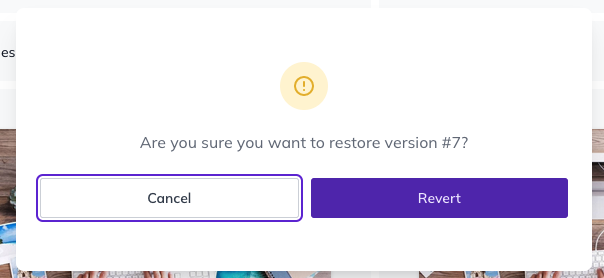
4. Your earlier version will then be restored in a Staging State for you to review and edit if you wish
5. To fully restore this version to your live site, click Publish
View Comments
The comments on each item can be found in the same panel on the right-hand side of your screen, directly below your Version History. It's indicated by a chat icon.
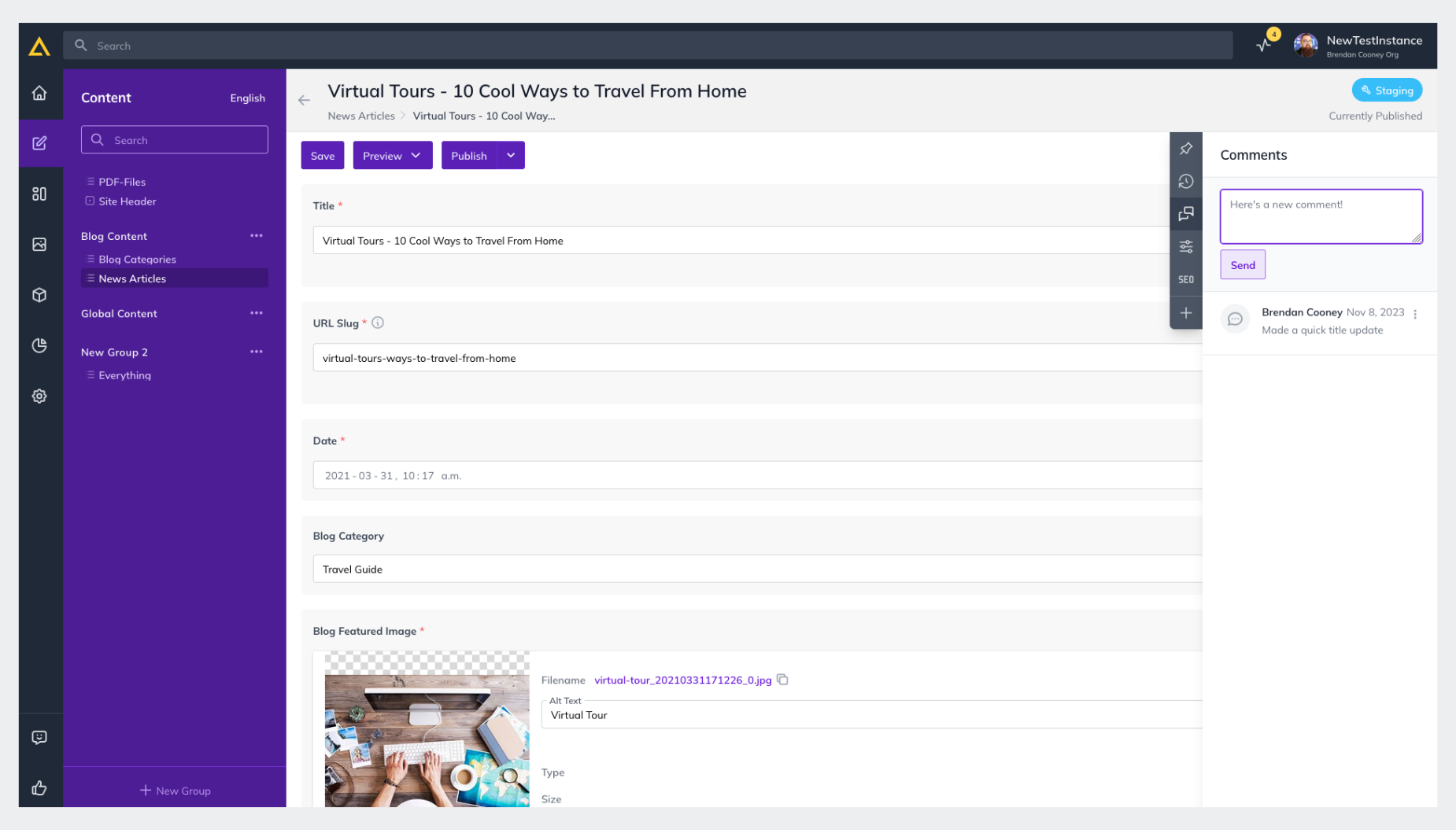
From this section you can leave comments for other editors to give context on changes you might have made or ask questions. You can also interact with individual comments by clicking the drop-down menu on each one.